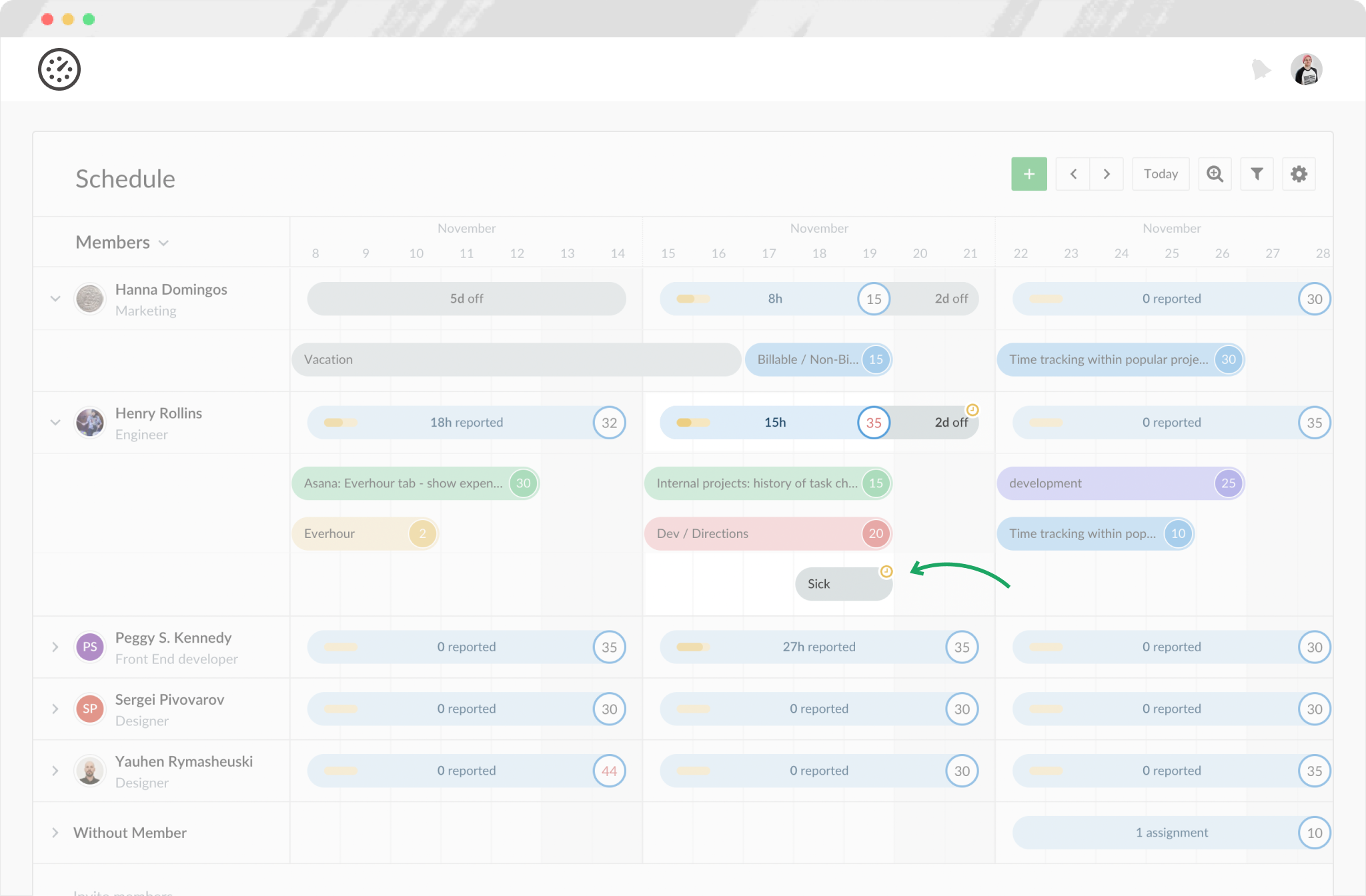Tracking time off, vacation, sick days
In addition to tracking project hours and hours at work (clock-in, clock-out, breaks) your team can also track vacations, sick leaves, and any other PTO types with Everhour.
'Time off' belongs to the pool of apps that can be added or removed from your Everhour interface by any team admin. They are managed on the Applications page.
Any admin can record a time off for any employee and quickly look at past, current and future time off on the 'Home' and other pages across the app. Read more

As a user, you'll notice information about created time off on the 'Time' page (any tab).

Creating a time off (admin)
Admins can create time off events on the Schedule page and on the Time Off tab of the Time page.
To create a time off event on the Schedule page, hover over the calendar view and drag a circle marking the days that you'd like to schedule for a time off. After that, switch to the Time Off tab on the Create Assignment window:

In it, you can choose one of the existing time-off types or create a new one. Then you change or add other assignees of the time off, edit the period of the time off and its duration (full day, 3/4, 1/2, 1/4 day or set your custom period). After saving, the time off will appear on the calendar view for the selected team members.
Requesting a time off (members)
- select the period of time off by dragging the circle on the calendar view;
- switch to the Time Off tab on the Create Assignment window;
- select the type of time off;
- specify the duration of the time off (full day, 3/4, half-day, 1/4, or a custom duration).