Requesting a time off (members)
Regular members can schedule time off events for themselves on the Home page, Time, and Resource planner if they are given access. To do that, they need to:
- Select the period of time off by dragging the circle on the calendar view;
- Switch to the Time Off tab on the Create Assignment window;
- Select the type of time off;
- Specify the duration of the time off (full day, 3/4, half-day, 1/4, or a custom period).
- If an employee attempts to request more days than they have available, and the "Restrict Over-Allocation Requests" option is enabled, a warning message will appear: "Insufficient allocated days to proceed with time off."
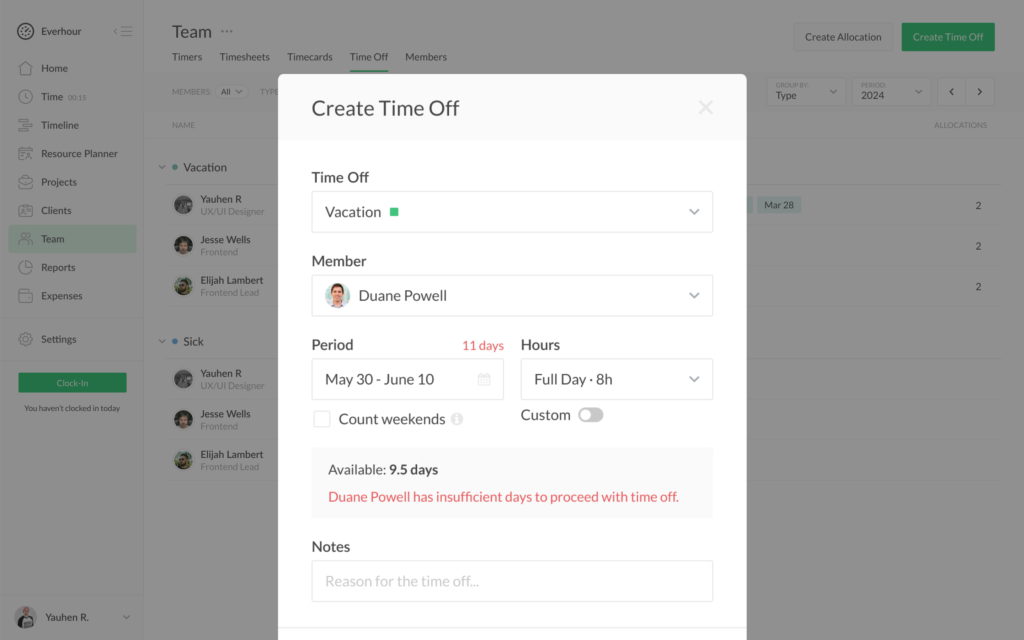
When done, the pending time off will appear on the Time Off tab for team admins to approve or discard it:

Admins can visit the Time Off type page by going to Apps and choosing the option where a member can create a time off event without any approval.
