Open Shifts, Drop Shifts, Swap Shifts
Open Shifts
With the Open Shifts feature, admins can create and publish shifts that are visible to employees within their specific workplace and group. Employees can then assign these open shifts to themselves without needing admin approval.

When an employee sees an open shift in their schedule, they can simply assign it to themselves. Once an open shift is taken, it will appear to the admin as a regular shift with the employee’s name as the assignee. It’s important to note that open shifts are only visible to employees for future dates and only within their respective workspace and group.
To start using Open Shifts, admins need to enable the “Allow users to pick up open shifts” option in the team settings under preferences.
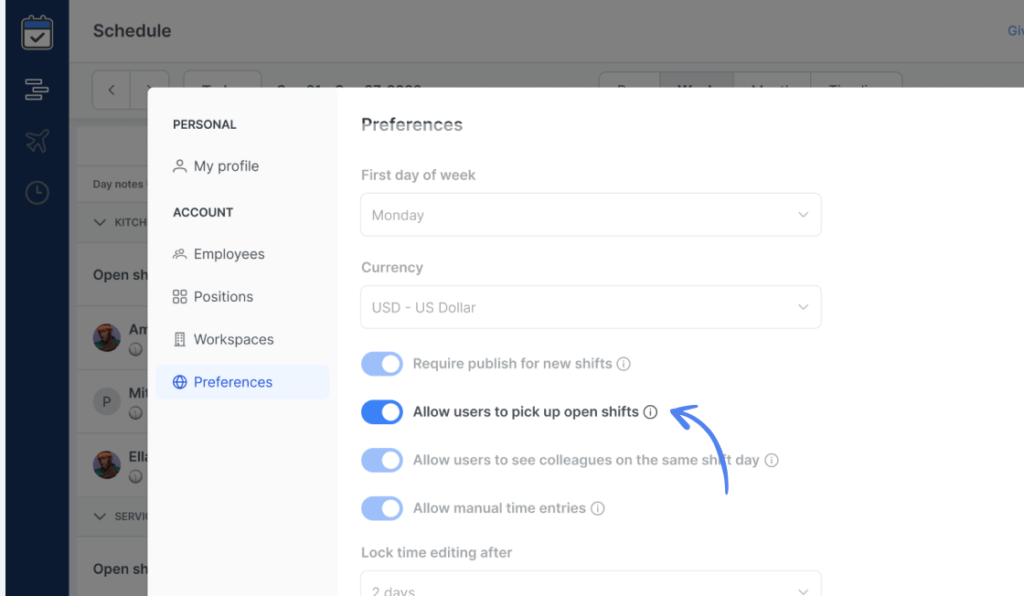
Drop a Shift
Team admins can allow shift drops and whether such drops require approval. Both options are found in the same team Settings > Preferences. You can choose how far in advance a drop is allowed (24h, 48h, or 72h), and whether an admin needs to approve it or not.
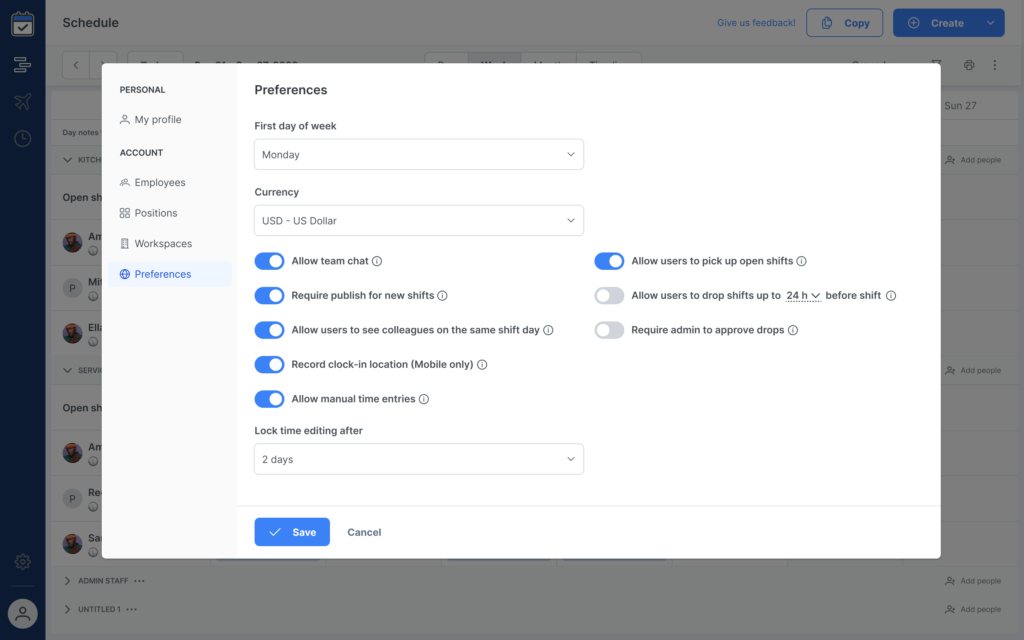
If someone couldn’t make their assigned shift, they drop a shift easily. If no approval is needed, the shift becomes open immediately after a drop — allowing others to pick it up. If approval is required, the shift stays assigned to the original user until a manager approves the request. Admins are notified by email and mobile push (if using the Shifts app for iOS or Android) and can respond directly from the Inbox. They’ll see the request, any comments, and can either approve or reject with one click.
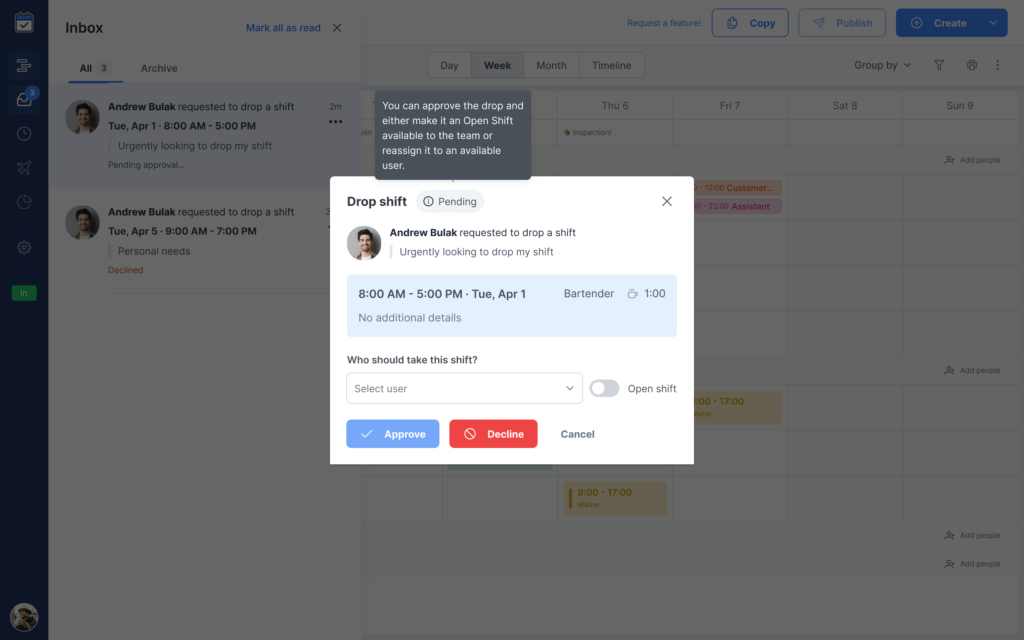
Swap a Shift
When someone needs to reschedule, they can open their shift and click Swap. It opens the following options:
- Select one or more of their teammates’ shifts they’re willing to swap with;
- Add a comment for context;
- Send request.

Everyone selected will receive a notification. The first person to accept the request will trade shift with the requester, and the request becomes invalid for the rest.
 To enable shift swap, an admin goes to the preferences again and enable an option to allow users to swap shifts up to X hours before the shift (e.g. 24, 48, 72 hours).
To enable shift swap, an admin goes to the preferences again and enable an option to allow users to swap shifts up to X hours before the shift (e.g. 24, 48, 72 hours).
 If a manager enable approval of swaps, even after a coworker accepts the swap, it’s pending until an admin reviews and approves it from the Inbox.
If a manager enable approval of swaps, even after a coworker accepts the swap, it’s pending until an admin reviews and approves it from the Inbox.