Schedule Employees and Resources
Use the schedule page to create shifts of your staff as well as monitor when they are working and when they have time off.
Schedule employees at a glance
The main page displays a calendar grid with a daily, weekly, monthly and timeline view.

- Employees are located on the left side, separated by groups.
- Their schedule is located in the middle.
- It is possible to leave day notes.
- The top bar allows to navigate through your calendar, group, filter and print the schedule.
- Copy or publish schedule.
- Add shift, time off, unavailability, employee, group, position etc.
- Switch between workplaces.
There's no need to invite a user immediately. You can test the app by creating a user with their first and last name and send invites later, once you've tested and configured everything.

Shift creation
You can create a shift by clicking on the “+” badge. Alternatively, you can click on the 3-dot symbol on the right and create a shift, or copy/paste shift from another day.

Click on any shift to edit details:

- Change staff member;
- Choose a day and time;
- Make a shift recurrent;
- Change position or color;
- Indicate unpaid breaks;
- Leave some extra notes;
- Add tasks;
- A shift can be turned into a template:

Schedule Resources
In many workplaces, it’s not just people who need to be scheduled. Resources like rooms, equipment, or spaces are also limited and must be managed.
You’ll find the new feature in the main menu under Schedule → Resources, right below Employees. Within Resources, you can create groups (for example: “Spa,” “Sports,” “Conference”) and add resources to each group (like “Massage Room 1,” “Tennis Court,” or “Meeting Hall A”).
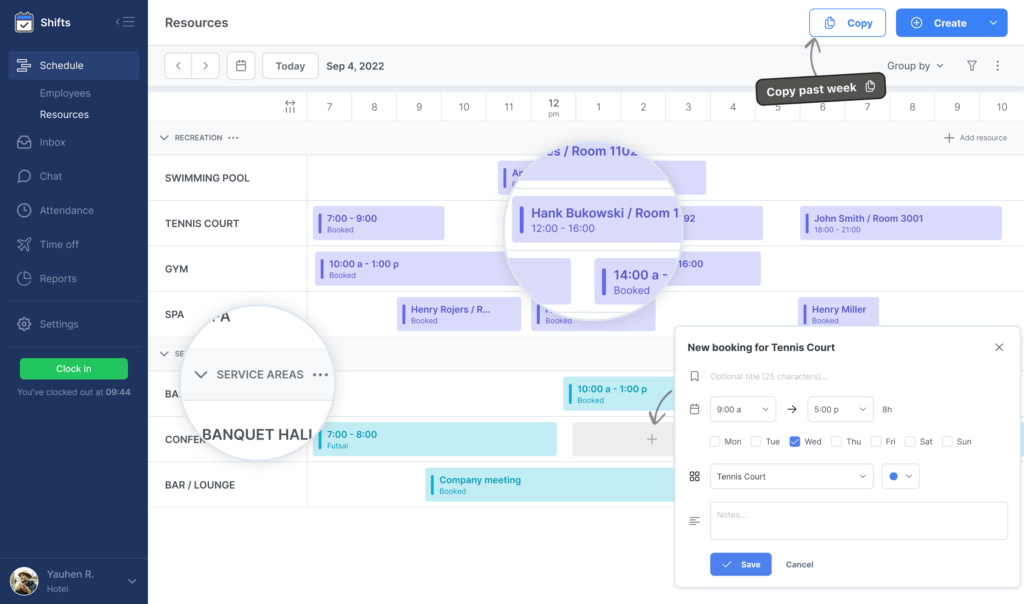
At this stage, Resource Scheduling is available only for admins and only in the web version of Shifts.